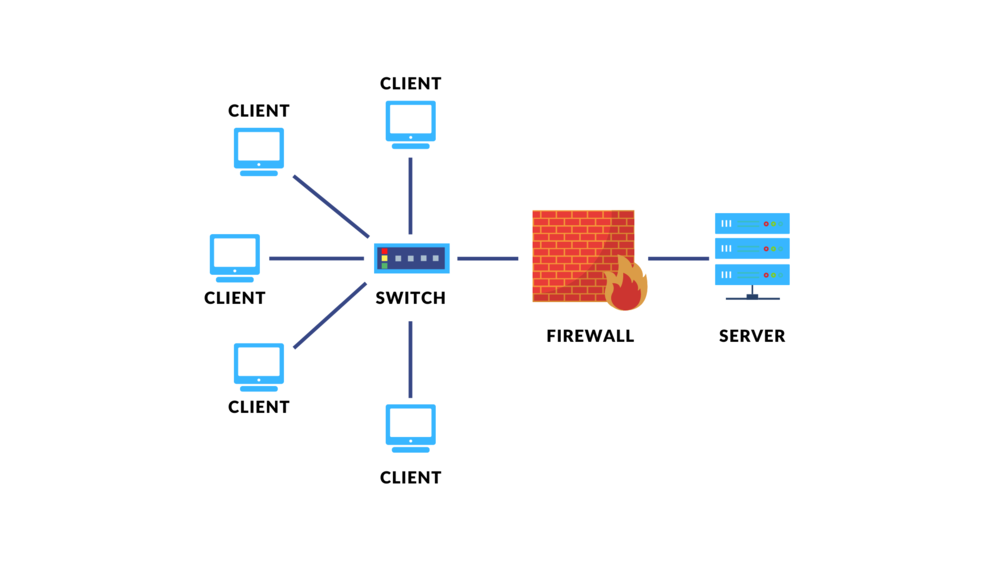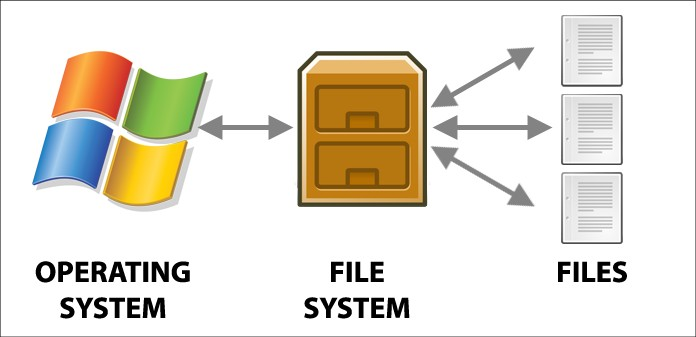Making Users in Proxmox VE
This time I will share how to create users or accounts in Proxmox VE. Let’s get started.
-
Go to DataCenter
-
Click the Permissions dropdown
-
Click Users
-
Click Add
-
Fill in the Username (user name)
-
Select Realm (choose the authentication method)
-
Fill in Group (if you already have a group, you can add the user to the group)
-
Expire (you can set the account expiration date; leave it empty if the account will be used permanently)
-
Enabled (click or check the table to activate the account)
-
First Name (user’s first name)
-
Last Name (user’s last name)
-
Email (user’s email address; leave it empty if not applicable)
-
You can also add a comment to the account
Creating Groups in Proxmox VE
This time I will share how to create groups in Proxmox VE. Let’s get started.
-
Go to Data Center
-
Click the Permissions dropdown
-
Click Groups
-
Click Create
-
Fill in the Name
-
You can add a Comment leave it empty if you don’t want to
Creating Pools in Proxmox VE
This time I will share how to create pools in Proxmox VE. Let’s get started.
-
Go to Data Center
-
Click the Permissions dropdown
-
Click Pools
-
Click Create
-
Fill in the Name
-
You can add a Comment leave it empty if you don’t want to
-
Click Create
Creating Roles in Proxmox VE
This time i will share how to create Roles in Proxmox VE. Let’s get started
-
Go to Data Center
-
Click the Permissions dropdown
-
Click Roles
-
Click Create
-
Fill in the Name
-
Choose the Privileges
Add API tokes in Proxmox VE
1. Go to Data Center
2. Click the Permissions dropdown
3. Click API Tokens
4. Choose the User
5. Fill in the Token ID
6. You can choose when the token expires; leave it empty if you don’t want to set an expiration date
7. You can leave a Comment if you want to
Add Permissions to Users/Groups/API account
1. Go to Data Center
2. Click Permissions
3. Click Add
4. Choose what you want to give permission
5. Choose the Path
6. Choose the Users/Groups/API
7. Choose Role
8. Click Add