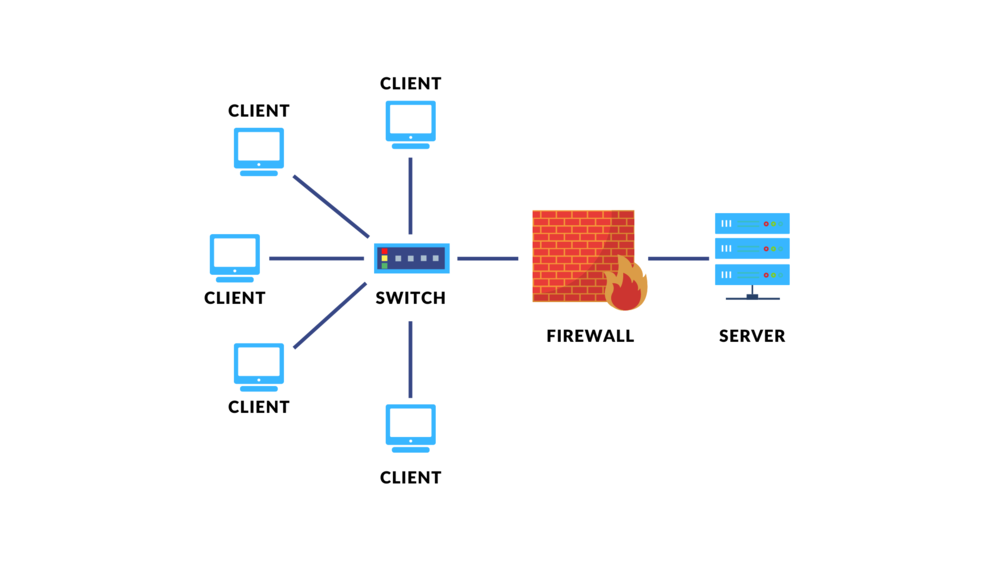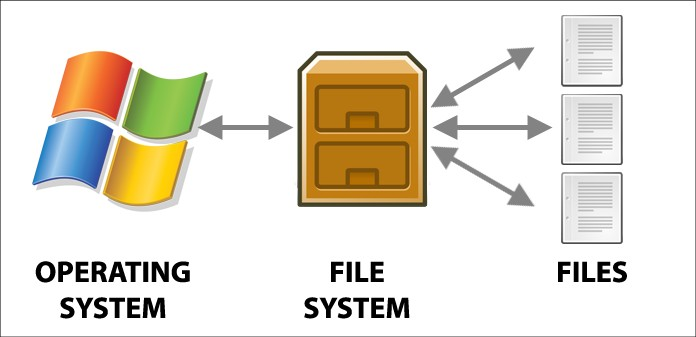OS Installation
List of content:
What is OS?
OS stands for Operating System. An operating system is software that manages computer hardware and provides services for computer programs. It acts as an intermediary between the hardware of a computer system and the applications software running on it
Why we need OS?
An Operating System (OS) is essential because it manages computer hardware resources such as CPU, memory, storage, and peripherals efficiently, providing a layer of abstraction that shields application developers from hardware complexities. It offers a user-friendly interface for interacting with the system, manages processes, schedules tasks, and allocates memory to ensure optimal performance. The OS also handles file system management, facilitating data storage and retrieval, and manages device communication and security protocols, protecting against unauthorized access and threats. Overall, the OS is foundational, enabling computers to run applications, support user interactions, and operate seamlessly across diverse hardware platforms, essential for modern computing and device functionality.
How can i instal OS?
Okay, in this opportunity I will explain how to install an operating system (OS). As an example, the OS I will use is Ubuntu Server.Ubuntu Server is chosen by many individuals and organizations for several compelling reasons:
- Stability and Reliability: Ubuntu Server is known for its stability and reliability in server environments. It is built upon a solid foundation and undergoes rigorous testing and development processes, making it a dependable choice for mission-critical applications.
- Security: Ubuntu Server benefits from regular security updates and patches, helping to protect servers from vulnerabilities and ensuring a secure computing environment. The Ubuntu community and Canonical (the company behind Ubuntu) prioritize security, making it a trusted option for sensitive data and services.
- Ease of Use: Despite its robust capabilities, Ubuntu Server is designed to be user-friendly and easy to administer. It provides intuitive management tools and a command-line interface that simplify server setup, configuration, and maintenance tasks.
- Flexibility: Ubuntu Server supports a wide range of applications and workloads, from web servers and databases to cloud computing and containers. It offers compatibility with popular software packages and development tools, allowing for flexibility in deployment and customization.
- Community Support: Ubuntu has a large and active community of users and developers who contribute to its ongoing improvement and provide support through forums, documentation, and online resources. This community-driven approach ensures that users can find assistance and solutions to their server-related issues.
- Cost-effectiveness: Ubuntu Server is open-source and freely available, which can result in cost savings compared to proprietary server operating systems. It also offers enterprise support options through Canonical, providing additional services and assistance for organizations that require it.
- Cloud Compatibility: Ubuntu Server is well-suited for cloud computing environments, with optimized images and integration with major cloud providers such as Amazon Web Services (AWS), Microsoft Azure, and Google Cloud Platform (GCP). This compatibility enables seamless deployment and management of cloud-based applications.
Overall, Ubuntu Server’s combination of stability, security, ease of use, flexibility, community support, cost-effectiveness, and cloud compatibility makes it a preferred choice for many individuals and businesses seeking a reliable and efficient server operating system.
Lets install it
1.Preparation Before Installation:
- Ensure the computer is powered off.
- Prepare the OS installation media (DVD, USB flash drive) and make sure the boot order in BIOS is set to boot from the installation media.
- Connect peripherals such as keyboard, mouse, and monitor to the computer.
2.Starting the Installation:
- Power on the computer and boot from the OS installation media.
- Wait for the boot process from the installation media to complete and the OS installation menu to appear.

3.Language and Preferences Selection:
- Choose the installation language and regional preferences.

4.Keyboard configuration:
- Select ur keyboard layout or Identify ur keyboard

5.Chose the type of installation:
- Chose the base for the installation.

6.Network Configuration:
- Setting atleast one interface on this server can use to talk to another machine

7.Poxy configuration:
if this system need proxy to connect to internet, enter its detail here.

8.Guided Storage Configuration:
- Configure storage layout

9.Storage Configuration:
- Setting your storage & your File System

10.Profile configuration:
- Enter your username and password that you will use it to log in.

11.SSH Configuration
- You can choose to instal OpenSSH server to remote your device securely.

12. Installing System
- wait until installing process is done, Then reboot the system then double click and wait until the system boot

And you succesfuly install ur server