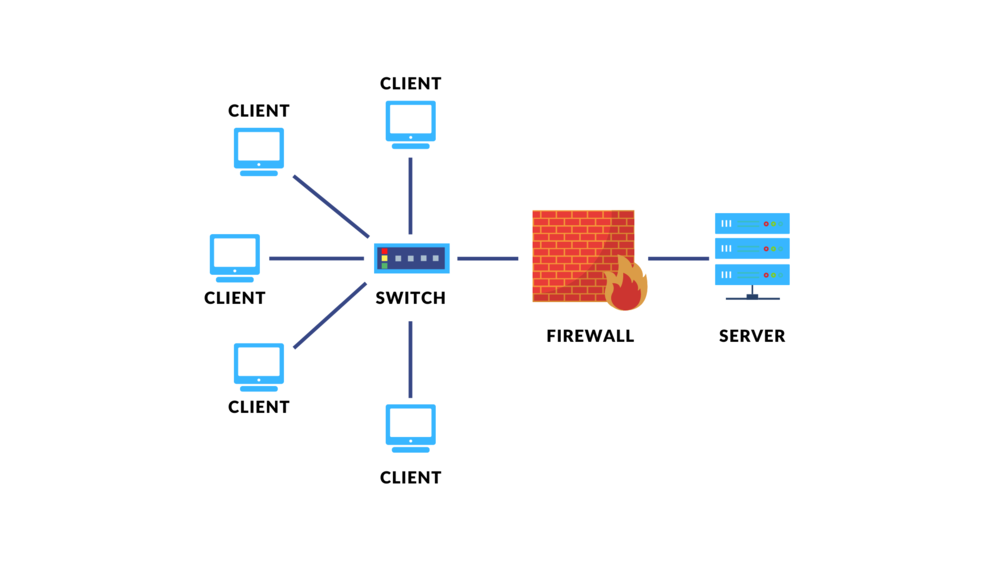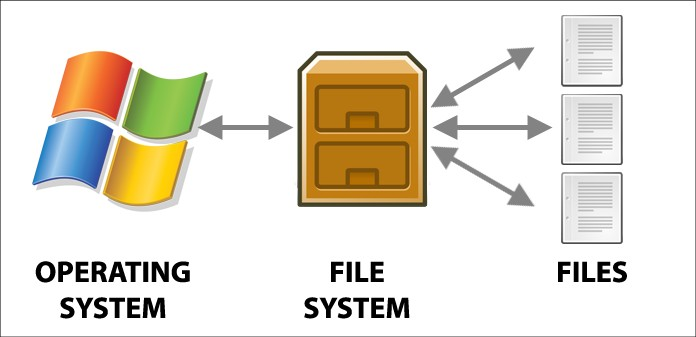Language-Specific Package Managers:
Language-specific package managers are dedicated tools designed to facilitate the management of libraries and dependencies specific to a particular programming language. These tools automate the process of installing, updating, and configuring software packages, ensuring seamless integration into projects. By connecting to language-specific repositories, such as npm for Node.js, pip for Python, or Composer for PHP, these package managers simplify dependency resolution and version management, thereby enhancing productivity and maintaining consistency across software development workflows.
Node.js/npm
Node.js is a runtime environment that enables the execution of JavaScript code outside of a web browser, utilizing the V8 JavaScript engine. It facilitates server-side scripting and the development of scalable network applications, leveraging event-driven, non-blocking I/O models. npm (Node Package Manager) is its accompanying package manager, providing a vast ecosystem of JavaScript libraries and tools for simplifying dependency management, application development, and sharing of reusable code modules.
Certainly! Let’s dive into a detailed explanation of Node.js and npm, including their usage and examples.
Node.js
Node.js is a runtime environment that allows you to run JavaScript code outside of a web browser, typically on a server. It uses the V8 JavaScript engine, which is developed by Google and is known for its high-performance execution of JavaScript code. Node.js provides several key features and capabilities:
- Server-side JavaScript: Node.js allows developers to use JavaScript for server-side scripting, making it possible to build web servers, APIs, and backend services entirely in JavaScript.
- Event-driven and Non-blocking I/O: Node.js operates on an event-driven, non-blocking I/O model, which allows it to handle concurrent connections efficiently without blocking the execution of other tasks.
- Package Ecosystem: Node.js has a rich ecosystem of modules and libraries available through npm, which greatly simplifies the development of applications by providing ready-made solutions for various functionalities.
Example of Node.js Code
Let’s look at a simple example of how Node.js can be used to create a basic HTTP server:
- Setting Up an HTTP Server: Create a file named
server.jsand add the following code:
// Load the built-in 'http' module
const http = require('http');
// Define the hostname and port number
const hostname = '127.0.0.1';
const port = 3000;
// Create an HTTP server
const server = http.createServer((req, res) => {
// Set the response header
res.statusCode = 200;
res.setHeader('Content-Type', 'text/plain');
// Send a response
res.end('Hello, World!\n');
});
// Start the server and listen on the specified port and hostname
server.listen(port, hostname, () => {
console.log(`Server running at http://${hostname}:${port}/`);
});
- Explanation:
- The code imports the
httpmodule, which is a built-in module in Node.js for handling HTTP requests and responses. - It defines the hostname (
127.0.0.1, which refers to the local machine) and port (3000) where the server will listen for incoming requests. http.createServer()creates an HTTP server instance. The callback function(req, res) => { ... }handles incoming requests (req) and generates responses (res).- Inside the callback function, it sets the response status code to
200(OK), sets theContent-Typeheader totext/plain, and sends back the response'Hello, World!\n'. server.listen()starts the server and binds it to the specified hostname and port. Once the server is running, it logs a message to the console indicating where it’s listening.
- The code imports the
- Running the Server: Save
server.jsand open your terminal. Navigate to the directory containingserver.jsand run the following command:
node server.js
- This command starts the Node.js application defined in
server.jsand initializes the HTTP server.
- Accessing the Server: Open a web browser and navigate to
http://127.0.0.1:3000/orhttp://localhost:3000/. You should see the message “Hello, World!” displayed in plain text.
npm (Node Package Manager)
npm is the default package manager for Node.js, allowing developers to discover, install, and manage packages of JavaScript code. It is also used for managing project dependencies, executing scripts, and publishing packages.
- Installing Packages: npm is used to install packages from the npm registry or from a specific URL. For example:
npm install express
- This command installs the
expressframework, a popular framework for building web applications in Node.js.
- Managing Dependencies: npm manages dependencies by automatically installing the dependencies listed in a
package.jsonfile. Here’s an examplepackage.jsonfile:
{
"name": "my-node-app",
"version": "1.0.0",
"dependencies": {
"express": "^4.17.1"
}
}
- Running
npm installin the directory containingpackage.jsoninstalls all dependencies listed underdependencies.
- Executing Scripts: npm allows you to define and run scripts in
package.json. For example, adding the following topackage.json:
{
"scripts": {
"start": "node server.js"
}
}
- Running
npm startin the terminal executes thestartscript, which in this case runs theserver.jsfile using Node.js.
- Publishing Packages: Developers can publish their own packages to the npm registry using
npm publish, making them available for others to install and use.
Python/pip
Python is a high-level, interpreted programming language known for its simplicity and readability. It supports multiple programming paradigms and has a robust standard library and active community support. pip (Python Package Installer) is the default package manager for Python, enabling users to easily install, manage, and distribute Python packages from the Python Package Index (PyPI). It simplifies the process of handling dependencies and enhances the ecosystem’s flexibility and accessibility for developers, making it a vital tool in Python software development.
Certainly! Let’s delve into the detailed explanation of code usage and provide examples to illustrate how Python and pip are used in practice.
1. Python
Explanation: Python is a versatile programming language used for various applications, including web development, data analysis, artificial intelligence, scientific computing, and automation. It emphasizes readability and simplicity, making it accessible for beginners while offering advanced features for experienced developers.
Usage: Python code is typically written in .py files and executed using a Python interpreter. Here’s how you can execute Python code:
- Running a Python Script: Assuming you have a file named
example.pycontaining the following code:
# example.py
def greet(name):
return f"Hello, {name}!"
print(greet("John"))
You can run it from the command line:
python example.py
Output:
Hello, John!
Example:
- Web Scraping Example using
requestsPython is often used for web scraping tasks. Here’s an example using therequestslibrary (installable viapip) to fetch data from a web page:
# webscraper.py
import requests
from bs4 import BeautifulSoup
url = 'https://en.wikipedia.org/wiki/Python_(programming_language)'
response = requests.get(url)
if response.status_code == 200:
soup = BeautifulSoup(response.text, 'html.parser')
content = soup.find('div', id='mw-content-text').get_text()
print(content[:500]) # Print the first 500 characters of the page content
else:
print(f"Failed to retrieve page: {response.status_code}")
To run this script, you’ll need to install the requests and beautifulsoup4 packages:
pip install requests beautifulsoup4
Then, execute the script:
python webscraper.py
Output:
Python is an interpreted, high-level and general-purpose programming language. Python's design philosophy emphasizes code readability with its notable use of significant whitespace.
2. pip (Python Package Installer)
Explanation: pip is the package installer for Python, used to manage software packages written in Python. It connects to the Python Package Index (PyPI), a repository of software packages for Python. pip simplifies the process of installing, upgrading, and removing Python packages and their dependencies.
Usage:
- Installing a Package:
pip install requests
Installs the requests library for making HTTP requests.
- Listing Installed Packages:
pip list
Lists all installed Python packages and their versions.
- Upgrading a Package:
pip install --upgrade requests
Upgrades the requests library to the latest version.
- Removing a Package:
pip uninstall requests
Removes the requests library from the system.
Example:
- Using
matplotlibfor Data Visualizationmatplotlibis a popular library for creating static, animated, and interactive visualizations in Python. Here’s a simple example to plot a sine wave:
# plot_example.py
import numpy as np
import matplotlib.pyplot as plt
x = np.linspace(0, 2 * np.pi, 100)
y = np.sin(x)
plt.plot(x, y)
plt.title('Sine Wave')
plt.xlabel('X-axis')
plt.ylabel('Y-axis')
plt.grid(True)
plt.show()
Install matplotlib using pip:
pip install matplotlib
Run the script:
python plot_example.py
This will display a plot of a sine wave.
Ruby/Gems
RubyGems is the package manager for Ruby programming language, providing a convenient way to distribute, install, and manage libraries and applications written in Ruby. It connects to the RubyGems repository, which hosts thousands of Ruby gems—self-contained packages of Ruby code and resources. RubyGems simplifies dependency management by automatically resolving and installing dependencies required by a gem, making it an essential tool for Ruby developers to enhance productivity and streamline software development workflows.
Certainly! Let’s explore RubyGems with a detailed explanation, usage, and an example to illustrate its functionality.
RubyGems
Explanation: RubyGems is the package manager for the Ruby programming language. It provides a streamlined way to distribute and manage libraries (known as gems) and applications written in Ruby. RubyGems simplifies dependency management by automatically resolving and installing dependencies required by gems, making it easier for developers to integrate third-party libraries and maintain project dependencies.
Usage
Basic Commands
- Install a Gem:
gem install <gem_name>
Installs the specified gem and its dependencies. For example:
gem install nokogiri
Installs the nokogiri gem, a popular library for parsing HTML and XML.
- List Installed Gems:
gem list
Lists all installed gems along with their versions.
- Search for Gems:
gem search <keyword>
Searches for gems matching <keyword>.
- Uninstall a Gem:
gem uninstall <gem_name>
Uninstalls the specified gem from the system.
Advanced Usage
- Show Gem Information:
gem info <gem_name>
Displays detailed information about a specific gem.
- Update Installed Gems:
gem update
Updates all installed gems to their latest versions.
- Create a Gemfile: A
Gemfileis a configuration file used to specify gem dependencies for a Ruby project. Here’s an exampleGemfile:
source 'https://rubygems.org' gem 'sinatra' gem 'nokogiri', '~> 1.12.5'
This Gemfile specifies that the project requires the sinatra gem and nokogiri gem version 1.12.5 or newer.
- Install Gems from a Gemfile:
bundle install
The bundle install command reads the Gemfile and installs all specified gems and their dependencies into the project.
Example
Using Sinatra for Web Development
Sinatra is a lightweight web application framework for Ruby. Here’s a simple example of creating a Sinatra web application and using RubyGems to manage its dependencies:
- Create a Gemfile: Create a file named
Gemfilewith the following contents:
source 'https://rubygems.org' gem 'sinatra'
- Install Gems: Run the following command to install the
sinatragem and its dependencies:
bundle install
- Create a Sinatra Application: Create a file named
app.rbwith the following code:
# app.rb
require 'sinatra'
get '/' do
'Hello, Sinatra!'
end
- Run the Application: Start the Sinatra application using the following command:
ruby app.rb
This will start a web server locally. Open your web browser and go to http://localhost:4567/ to see the message “Hello, Sinatra!”.
Java/maven
Java is a widely-used, object-oriented programming language known for its platform independence and versatility, while Maven is a build automation tool for Java projects. Maven simplifies project management by managing dependencies, facilitating project builds, and integrating with repositories like Maven Central, enhancing efficiency and standardizing the development process for Java developers.
Maven (Apache Maven) is a build automation tool primarily used for Java projects. It simplifies the build process by managing project dependencies, building and packaging applications, and facilitating project management tasks. Maven uses a project object model (POM) file to define project configuration and dependencies. It connects to repositories like Maven Central Repository to download necessary libraries and plugins, making it easier for developers to manage complex Java projects efficiently.
Usage and Example
Maven Basics
- Installing Maven: Maven is typically installed by downloading and extracting the binary distribution from the official Apache Maven website. After installation, ensure that Maven is configured correctly by setting the
M2_HOMEenvironment variable and adding Maven’sbindirectory to thePATH. - Creating a Maven Project: Use Maven’s
archetypeto create a new project structure:
mvn archetype:generate -DgroupId=com.example -DartifactId=my-app -DarchetypeArtifactId=maven-archetype-quickstart -DinteractiveMode=false
This command generates a basic Maven project structure with a standard directory layout.
- POM (Project Object Model) File: The
pom.xmlfile is at the heart of Maven. It defines the project configuration, including dependencies, plugins, and build profiles. Here’s a simplified examplepom.xml:
<project xmlns="http://maven.apache.org/POM/4.0.0"
xmlns:xsi="http://www.w3.org/2001/XMLSchema-instance"
xsi:schemaLocation="http://maven.apache.org/POM/4.0.0 http://maven.apache.org/xsd/maven-4.0.0.xsd">
<modelVersion>4.0.0</modelVersion>
<groupId>com.example</groupId>
<artifactId>my-app</artifactId>
<version>1.0-SNAPSHOT</version>
<dependencies>
<dependency>
<groupId>junit</groupId>
<artifactId>junit</artifactId>
<version>4.12</version>
<scope>test</scope>
</dependency>
</dependencies>
</project>
This example includes a dependency on JUnit, a popular testing framework for Java.
- Maven Commands:
- Compile the Project:
mvn compileCompiles the source code of the project. - Package the Project:
mvn packagePackages the compiled code into a distributable format, such as a JAR (Java Archive) or WAR (Web Archive). - Install the Project:
mvn installInstalls the packaged artifact into the local Maven repository, making it available for other projects. - Clean the Project:
mvn cleanCleans the target directory, removing generated files.
Example: Building a Simple Java Application
Here’s a simple Java application using Maven:
- Create a Java class: Create a file named
App.javain thesrc/main/java/com/exampledirectory:
package com.example;
public class App {
public static void main(String[] args) {
System.out.println("Hello, Maven!");
}
}
- Update the
pom.xmlfile: Ensure thepom.xmlincludes the necessary configuration and dependencies, such as JUnit for testing. - Compile and Run the Application: Use Maven to compile and run the application:
mvn compile mvn exec:java -Dexec.mainClass="com.example.App"
This will compile the Java code and execute the main method in the App class, outputting Hello, Maven! to the console.
PHP/compose
PHP is a server-side programming language designed for web development, known for its ease of use and integration with databases. Composer, a dependency management tool for PHP, simplifies package installation and management by automating the process of handling libraries and dependencies defined in a project’s composer.json file. Together, PHP and Composer streamline the development of PHP applications by providing a robust ecosystem for building and maintaining web projects efficiently.
Certainly! Let’s delve into detailed explanations with code examples for both PHP and Composer to illustrate their usage in practical scenarios.
Certainly! Let’s explain PHP and Composer step by step, focusing on practical usage scenarios with detailed explanations and examples.
PHP
Step-by-Step Explanation:
- What is PHP? PHP (Hypertext Preprocessor) is a server-side scripting language designed for web development. It is widely used to create dynamic web pages and web applications. PHP code is executed on the server, generating HTML, processing form data, interacting with databases, and more.
- Setting Up PHP:
- Ensure PHP is installed on your development environment or server. You can download PHP from php.net.
- Configure PHP settings (e.g.,
php.ini) according to your project requirements and server environment.
- Creating and Running PHP Scripts:
- Create a PHP File: Create a new file with a
.phpextension (e.g.,hello.php). - Write PHP Code: Inside your PHP file, write PHP code enclosed within
<?php ... ?>tags. - Run PHP Script: Execute the PHP script using a web server that supports PHP (e.g., Apache, Nginx, or local development environments like XAMPP or MAMP).
Example:
Create a simple PHP script (hello.php) to display “Hello, World!”:
<?php
echo "Hello, World!";
?>
Save this file in your web server’s document root directory (e.g., htdocs for XAMPP or www for Apache). Access the script through your web browser (e.g., http://localhost/hello.php) to see the output.
Composer
Step-by-Step Explanation:
- What is Composer? Composer is a dependency management tool for PHP. It automates the process of installing, updating, and managing PHP libraries and dependencies required by your project.
- Installing Composer:
- Download the Composer Installer: Install Composer globally on your system by running the following command in your terminal:
curl -sS https://getcomposer.org/installer | phpThis command downloads the Composer installer script and executes it using PHP, installing Composer globally on your system. - Verify Installation: After installation, you should be able to run Composer commands globally (
composer) in your terminal.
- Creating a
composer.jsonFile:
- Define Dependencies: Create a
composer.jsonfile in your PHP project directory. Define the PHP libraries and packages your project depends on using the"require"key. Examplecomposer.jsonfile:{ "require": { "monolog/monolog": "^2.0" } }In this example, we specify that our project requires version 2.0 or higher of themonolog/monologpackage.
- Installing Dependencies:
- Run Composer Install: In your project directory, run Composer’s
installcommand to install dependencies defined incomposer.json:php composer.phar installAlternatively, if Composer is globally installed, you can run:composer installComposer downloads and installs the specified dependencies into avendordirectory within your project.
- Autoloading Classes:
- Use Composer Autoloader: Composer generates an autoloader file (
vendor/autoload.php) that automatically loads PHP classes from installed packages. Include this autoloader in your PHP scripts to use classes from installed packages without manuallyrequireorincludestatements. Example of using an installed package (monolog/monolog) in your PHP script:require 'vendor/autoload.php'; use Monolog\Logger; use Monolog\Handler\StreamHandler; $log = new Logger('name'); $log->pushHandler(new StreamHandler('path/to/your.log', Logger::WARNING)); $log->warning('This is a warning message');T