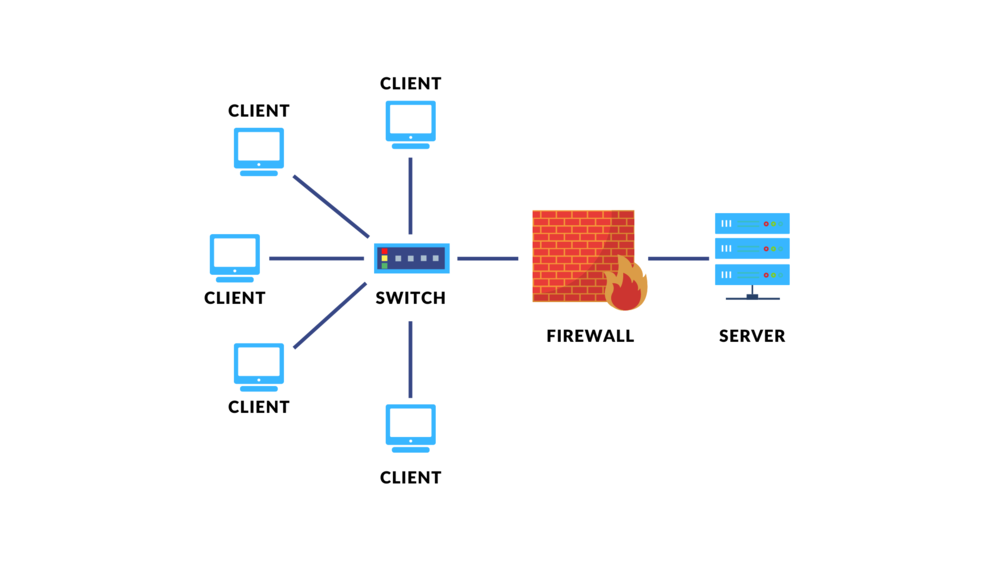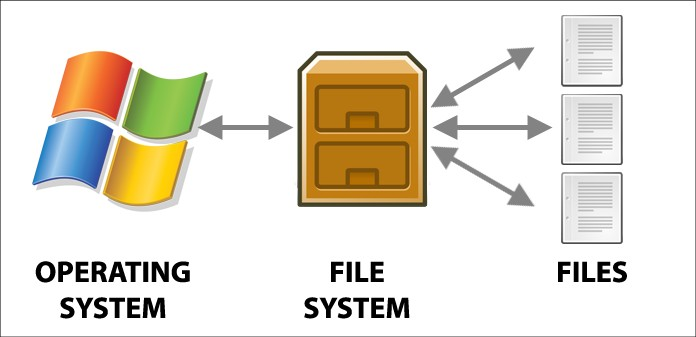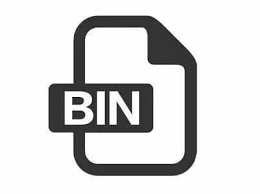Source Code
What is Source Code?
Source code is a collection of instructions written in a programming language that can be read and understood by humans. This is the original form of a program, written by the developer, before being compiled into binary code that can be executed by a computer. Source code serves as a blueprint that outlines how an application or software should behave. In the context of application development, source code includes all the logic, algorithms, and data structures used to perform a specific function in the program. For example, source code can instruct the computer to open a file, display text on the screen, or perform mathematical calculations. This source code can be written in various programming languages such as C, C++, Python, or Java, each with its own syntax and rules. Once written, this source code usually needs to be compiled or interpreted so that it can be executed by a computer as a functioning program.
Why Using Source Code?
The use of source code is essential in software development and application installation because it provides customization, transparency, and educational opportunities. With access to the source code, developers have complete control over the software’s functionality, allowing them to modify and adapt it to specific needs. This flexibility is especially valuable in open source projects, where communities can collaborate and innovate. Source code also improves security, as it allows thorough audits to identify and fix vulnerabilities, ensuring that the software is secure and trustworthy. Additionally, working with source code offers significant educational benefits, allowing students to gain hands-on experience in programming and understand how software works. From a legal perspective, source code is often associated with an open source license, which encourages sharing and innovation while ensuring compliance with industry regulations. Additionally, it enables performance optimization and easier debugging, making the software more reliable and efficient. Access to source code ultimately empowers developers and users to create, understand, and secure software according to their specific needs and standards.
Importance of Source Code in Application Development and Installation
- Control and Customization
Source code is the core of a software application. Having access to the source code gives you complete control to change how the application works. Imagine having a car that can only be used as is, without the ability to modify it. However, if you have access to a car’s engine and components, you can replace broken parts, add features, or change how the car works to your liking. Likewise with the source code, you can customize the application to meet your specific needs. - Real Life Example: For example, if you are using an open source project management system and want to add a new feature that is not available in the standard version, having access to the source code allows you to implement the feature yourself. This may include integrating with other tools you use or modifying the user interface to better suit your team’s preferences.
Transparency and Security
- Transparency is a major benefit of open source code. This allows you and the community to see how the app works behind the scenes. Imagine being able to inspect and verify all components of a product to ensure there is nothing suspicious or dangerous. With open source code, you can check for potential security issues or vulnerabilities that could be exploited by malicious parties.
- Real Life Example: Let’s say you use a security application to protect your data. If the source code is available, you can review it to ensure there are no parts of the code that could leak your data to third parties. This provides additional confidence that the application is safe and will not harm your data.
Debugging and Troubleshooting
- When an application encounters a problem or bug, having the source code makes troubleshooting easier. Think of it like having a washing machine that isn’t working properly, and you can open it to check what parts are broken. With access to source code, you can do the same for software applications. You can see and understand the part of the code that is causing the problem and fix it directly.
- Real Life Example: If you manage a website and experience problems with the checkout page, access to the source code allows you to examine the code that handles the checkout process and fix bugs that cause checkout errors or other glitches.
Education and Learning
- Source code is a valuable educational tool for developers. It’s like having a manual that explains how the machine or device you are using works. By studying an existing application’s source code, you can learn good programming techniques, data structures, and coding best practices. This is especially useful for beginners who want to understand how applications are built and how the various parts work together.
- Real Life Example: If you are a new developer, studying the source code of popular open source projects can give you insight into how to implement various features and technical solutions that you may not have known about before. It’s like learning from real-life examples that you can apply to your own projects.
Source Code Type
Script File
- Definition: A script file contains code written in a scripting language, which is interpreted or executed by an interpreter, rather than compiled into machine code. Common scripting languages include Python, Bash, Perl, and JavaScript.
- Usage in Installation: Script files are often used to automate tasks during the installation process. They may handle setup tasks, configure the environment, or manage dependencies. For example, Bash scripts might be used to install required packages or configure system settings.
Configuration File
- Definition: Configuration files store settings and parameters necessary for the application to run properly. These files are usually in a human-readable format, such as .ini, .yaml, .json, or .env.
- Usage in Installation: Configuration files are used to set application-specific parameters, such as database connections, server settings, or application features. During installation, you may need to edit these files to adapt the application to your environment.
Source Code File
- Definition: Source code files contain actual code written in a high-level programming language such as C, C++, Java, or Python. These files define the functionality and logic of the application.
- Use in Installation: Source code files are compiled or interpreted to create an executable or running version of an application. For example, .cpp files in a C++ project are compiled into executable binary files during installation.
Difference Between Source Code and Executable Binary Files
Source Code: Definition: Source code is a series of instructions written in high-level programming languages intended to be translated into executable binary files. It is the code written by developers to define the logic and functionality of an application. Format:
- Common Extensions: Source code files usually have extensions appropriate to the programming language used, such as .cpp for C++, .java for Java, .py for Python, or .js for JavaScript.
- Content: Contains text that follows the syntax of a specific programming language. For example, in C++, the source code might look like this: cpp #include int main() { std::cout << “Hello, World!” << std::endl; return 0; }
Purpose:
- Development and Code Writing: Source code is used to define how an application operates, including algorithms, logic, data structures, and interactions with systems or users.
- Modification and Maintenance: Developers can read and modify source code to fix bugs, add features, or optimize application performance.
Readability:
- Readable by Humans: Source code is written in a format that can be read by humans, allowing developers to understand and modify the code as needed. It also allows for documentation and comments within the code explaining its functionality.
Process:
- Compilation or Interpretation: To become an executable binary file, source code needs to go through a compilation (for compiled languages like C++ or Java) or interpretation (for interpreted languages like Python) process. This process translates the instructions in the source code into a format that can be run by the machine.
Examples:
- Python: Code like print(“Hello, World!”) is an example of source code that will be run by the Python interpreter.
- C++: Code like the one above will be compiled into an executable binary using a compiler such as g++.
Executable Binary Files: Definition:
- Executable binary files are the result of compiling or assembling source code and contain instructions in a binary format that can be directly run by the operating system. These are the final output of the software development process.
Format:
- Common Extensions: Binary files can have different extensions depending on the operating system, such as .exe on Windows, or no specific extension on Unix/Linux. On Unix/Linux, binary files might not have an extension as they are identified by permissions and file type.
- Content: Contains data in a binary format that cannot be read directly by humans. These instructions are interpreted by the operating system and CPU to run the application.
Purpose:
- Application Execution: Executable binary files are used to run applications directly on a computer. The operating system loads these files into memory and executes the instructions contained within.
- Distribution: Binary files are often distributed to end-users as part of software installation, as end-users do not need to access or modify the source code.
Readability:
- Not Readable by Humans: Binary files cannot be read or modified directly by humans. They are formatted for machine execution rather than human understanding.
Process:
- Compilation or Linkage: Binary files are produced from the compilation (in the case of compiled languages) or interpretation (for interpreted languages) process and often follow by linkage, which combines various modules and external libraries.
- Execution: Once a binary file is created, the operating system can execute it directly, running the application in the manner defined by the code contained within the file.
Examples:
- Windows: Files like program.exe are examples of executable binary files on Windows.
- Unix/Linux: A program generated from compiling C++ code may have no extension and can be run directly with a command like ./program.
Brief Comparison:
- Source Code:
- Written by: Developers.
- Format: Text following programming language syntax.
- Readability: Can be read and modified by humans.
- Process: Requires compilation or interpretation to become a binary file.
- Executable Binary Files:
- Produced from: Compilation or assembly process.
- Format: Binary data understood by machines.
- Readability: Cannot be read or modified directly by humans.
- Process: Can be executed directly by the operating system.
Obtaining Source Code from GitHub Repositories
1. Finding Projects on GitHub
Step 1: Access GitHub
- Open your browser and go to GitHub.
Step 2: Use the Search Box
- At the top of the page, you will see a search box. Type in the project name, keywords, or username related to the project you are looking for.
Example:
For instance, if you are looking for the source code for the “Node.js” project, type “Node.js” into the search box and press Enter. You will see a list of repositories relevant to your search.
2. Downloading Source Code from GitHub
There are two main ways to download source code from GitHub: via ZIP download or using Git.
Method 1: Downloading ZIP File
- Step 1: Find the repository you are interested in. For example, if you find a Node.js repository you want to download, open its repository page. Example repository URL:
https://github.com/nodejs/node - Step 2: On the repository page, click the green “Code” button located in the upper right corner of the page.
- Step 3: Select the “Download ZIP” option from the dropdown menu. This will download a ZIP file containing the entire project’s source code. Example View:

- Step 4: Extract the downloaded ZIP file to access the source code on your computer.
Method 2: Using Git to Clone the Repository
- Step 1: Open a terminal on your computer.
- Step 2: Run the following command to clone the repository to your local system:
git clone https://github.com/nodejs/node.git
Explanation:
git clone: The Git command to clone a repository.https://github.com/nodejs/node.git: The URL of the repository you want to clone. Replace this URL with the appropriate repository URL.- Step 3: After the cloning process is complete, you will have a full copy of the repository in your local directory. Navigate to the project directory with:
cd node
Example Output:
Cloning into 'node'... remote: Enumerating objects: 132743, done. remote: Counting objects: 100% (132743/132743), done. remote: Compressing objects: 100% (30840/30840), done. remote: Total 132743 (delta 117969), reused 132743 (delta 117969), pack-reused 0 Receiving objects: 100% (132743/132743), 87.12 MiB | 5.43 MiB/s, done. Resolving deltas: 100% (117969/117969), done.
3. Benefits of Using GitHub
- Version Control: By using Git, you can track code changes, view commit history, and manage project versions.
- Collaboration: GitHub facilitates collaboration by allowing developers to submit pull requests, report issues, and communicate through discussions.
- Documentation: Many GitHub repositories provide comprehensive documentation in README.md or other files, which helps understand how to install and use the software
Obtaining Source Code from Developer Websites
1. Finding Projects on Developer Websites
Step 1: Access the Developer’s Website
- Open your web browser and navigate to the project’s website that you are interested in. For example, if you want to obtain the source code for Node.js, visit its official site at nodejs.org.
Step 2: Navigate to the Download or Source Code Section
- On the main page, look for a section providing links to download the source code. Typically, there will be a menu or tab labeled “Downloads”, “Source”, or “Get Source”.
Example for Node.js:
- On the Node.js main page, click on the “Downloads” tab at the top.
2. Downloading Source Code from Developer Websites
Method 1: Downloading Archive Files (ZIP, TAR.GZ)
Step 1: Find the Download Link
- On the Downloads page of Node.js, scroll down to find the section containing the source code. You will see download links for various formats.
Example Source Code Download Links for Node.js:
- TAR.GZ: node-v18.17.0.tar.gz
- ZIP: node-v18.17.0.zip
Step 2: Click the Download Link
- Click on the link for the format you prefer (TAR.GZ or ZIP). Your browser will start downloading the archive file.
Step 3: Extract the Archive File
- After the download is complete, extract the archive file using the appropriate command or tool.
Example Extraction with tar (for TAR.GZ):
tar -xzf node-v18.17.0.tar.gz
Example Extraction with unzip (for ZIP):
unzip node-v18.17.0.zip
Method 2: Downloading from Repository Pages
Some projects provide direct links to their repositories or source pages. You can use these links to download the source code.
Step 1: Find the Link to the Repository
- On the download or documentation page of the project, look for a link directing to the source code repository.
Example for Linux Kernel:
- On kernel.org, visit the download page and find the link to the kernel version you want.
Step 2: Click the Download Link
- Click on the available link to download the kernel source code archive in ZIP or TAR.GZ format.
Example Source Code Download Link for Linux Kernel:
- TAR.GZ: linux-6.4.3.tar.gz
Step 3: Extract the Archive File
- After downloading the archive file, extract it as previously described:
Example Extraction with tar (for TAR.GZ):
tar -xzf linux-6.4.3.tar.gz
3. Benefits of Downloading from Developer Websites
- Official Source: Obtaining the source code directly from the developer’s website ensures authenticity and the latest version.
- Documentation and Guides: Developer websites often provide comprehensive documentation, installation guides, and release notes that are useful.
- Support and Updates: Downloading from official sources provides access to updates and support from the original developers.
Practical Example
Downloading Source Code from Node.js:
- Visit Node.js Downloads.
- Scroll to the “Source Code” section and choose the desired download format (e.g., TAR.GZ).
- Click the download link (e.g., node-v18.17.0.tar.gz).
- Once the download is complete, open a terminal and extract the file with the command:
tar -xzf node-v18.17.0.tar.gz
- You now have a folder with Node.js source code that you can explore or compile as needed.
How to extract the source code archive
| Archive Format | Format Description | Extraction Command Example | Example Output | Notes |
|---|---|---|---|---|
.tar.gz or .tgz |
Archive compressed with gzip. | tar -xzvf source_code.tar.gz |
source_code/ source_code/file1.txt ... |
|
.tar.bz2 |
Archive compressed with bzip2. | tar -xjvf source_code.tar.bz2 |
source_code/ source_code/file1.txt ... |
|
.zip |
Archive format commonly used across various operating systems. | unzip source_code.zip |
Archive: source_code.zip inflating: file1.txt ... |
|
.rar |
Archive compressed with rar, often used in Windows. | unrar x source_code.rar |
Extracting from source_code.rar Extracting file1.txt ... |
Needs unrar installation if not already present. |
.7z |
Archive compressed with 7-Zip, known for high compression ratio. | 7z x source_code.7z |
7-Zip (version x.x) Processing archive: source_code.7z Extracting file1.txt ... |
Needs p7zip installation if not already present. |
Explanation of Directory and File Structure After Extraction
1. Main Directory
README.mdorREADME- What is it?: This file provides important information about the project. It usually explains what the project is, how to install it, and how to use it.
- Why is it Important?: It’s the first place to check to understand the project and how to get started.
LICENSEorLICENSE.txt- What is it?: Contains information about copyright and usage rules for the source code. It tells you the license used for the project.
- Why is it Important?: Helps you understand whether you can use, modify, or distribute the source code.
CONTRIBUTING.md- What is it?: A document explaining how to contribute to the project. For example, how to report bugs or add new features.
- Why is it Important?: Useful if you want to help develop the project and need to know the contribution process.
2. Source Code Directory
src/- What is it?: This directory contains the main source code files of the project. For example,
.cppfiles for C++ or.pyfiles for Python. - Why is it Important?: This is where the actual code is written, and you can see how the project works.
include/- What is it?: This directory is usually present in C or C++ projects. It contains header files that define functions and data structures used in the source code.
- Why is it Important?: Helps in organizing and structuring code by defining the interfaces between different parts of the code.
3. Testing Directory
tests/ortest/- What is it?: Contains files and scripts used to test the source code. For example, unit tests to ensure functions in the project work correctly.
- Why is it Important?: Testing the code to ensure everything works properly before using or deploying it.
4. Configuration Directory
config/- What is it?: Contains configuration files that set up how the project works. For example,
.jsonfiles for project settings. - Why is it Important?: Configures various parameters needed by the project, such as database connections or application settings.
scripts/- What is it?: Contains additional scripts that assist in building or managing the project. For example, scripts for build or deployment automation.
- Why is it Important?: Facilitates build and project management processes with automated scripts.
5. Documentation Directory
docs/- What is it?: Contains additional documentation about the project. This can include user manuals, API guides, or other documents explaining the project in more detail.
- Why is it Important?: Provides additional information that might not be in the
README.mdfile, helping you understand the project better.
6. Build and Configuration Files
Makefile- What is it?: A file used by the
maketool for automating the build process. It contains rules and commands to compile the source code. - Why is it Important?: Automates the build process of the project so you don’t have to run each build command manually.
package.json- What is it?: Used in Node.js projects to define dependencies and build scripts. It includes information about packages used in the project.
- Why is it Important?: Helps manage packages and scripts needed to run the Node.js project.
Checking and Installing Dependencies in the Context of Application Installation
1. Checking Dependencies
1.1. Check the Application Documentation
- README.md File: Many applications provide a
README.mdfile listing the required dependencies. This file often contains instructions on how to install these dependencies. - INSTALL.md or INSTALL File: Some applications provide an
INSTALL.mdorINSTALLfile with guidelines on dependencies and installation steps.
Example:
When installing a Python-based application, check the README.md or INSTALL.md file to see if there is a requirements.txt file listing the necessary Python packages.
1.2. Check Dependency Configuration Files
- package.json (Node.js): For Node.js applications, the
package.jsonfile lists dependencies underdependenciesanddevDependencies. - requirements.txt (Python): For Python applications, the
requirements.txtfile contains a list of required packages. - Makefile (C/C++): For C/C++ applications, the
Makefilemight list required dependencies or libraries.
2. Installing Dependencies
2.1. For Node.js Applications
- Step 1: Open the terminal and navigate to the application directory.
cd path/to/your/nodejs/project
- Step 2: Run the following command to install all dependencies listed in the
package.jsonfile:
npm install
Explanation: This command reads the package.json file and installs all required dependencies for the Node.js application.
2.2. For Python Applications
- Step 1: Open the terminal and navigate to the application directory.
cd path/to/your/python/project
- Step 2: Run the following command to install all dependencies listed in the
requirements.txtfile:
pip install -r requirements.txt
Explanation: This command reads the requirements.txt file and installs all necessary Python packages.
2.3. For C/C++ Applications
- Step 1: Open the terminal and navigate to the application directory.
cd path/to/your/cpp/project
- Step 2: If the project uses a
Makefile, run the following command to build the project and install dependencies:
make
Explanation: This command reads the Makefile and executes the specified rules, including installing dependencies if needed.
2.4. For Other Applications
- Step 1: Open the application documentation to understand the specific steps for installing dependencies.
- Step 2: Follow the instructions provided in the documentation to install the required components.
3. Verifying Dependency Installation
- After installing the dependencies, verify that everything is installed correctly by running the application or using the commands provided in the documentation.
Verification Examples:
- For Node.js applications, start the application with:
npm start
- For Python applications, run the Python script with:
python main.py
- For C/C++ applications, run the built program with:
./my_program
Checking and installing the required dependencies is a crucial part of the application installation process. Make sure to review the application documentation and follow the instructions to install all necessary components for the application to function properly
Common Tools and Libraries Often Needed for Application Installation
In the application installation process, several common tools and libraries are frequently required to ensure the application runs smoothly.
1. Common Tools
**1.1. *Package Manager**
apt(Debian/Ubuntu): Used for installing, updating, and removing software packages.
sudo apt update sudo apt install <package-name>
yum(Red Hat/CentOS): Used for package management on RPM-based distributions.
sudo yum install <package-name>
dnf(Fedora): Replacement foryumfor Fedora and other RPM-based distributions.
sudo dnf install <package-name>
brew(macOS): Package manager for macOS.
brew install <package-name>
**1.2. *Compiler and Build Tools**
gcc(GNU Compiler Collection): Compiler for programming languages like C and C++.
gcc -o output source.c
make: Build automation tool for software projects.
make
cmake: Tool for managing the build process with configuration files.
cmake . make
**1.3. *Version Control System**
git: Distributed version control system for tracking changes in source code.
git clone <repository-url> git pull git push
2. Common Libraries
**2.1. *C/C++ Libraries**
libssl-dev: Library for encryption and SSL/TLS.
sudo apt install libssl-dev
libcurl4-openssl-dev: Library for data transfer using URLs.
sudo apt install libcurl4-openssl-dev
**2.2. *Python Libraries**
numpy: Library for numerical computations.
pip install numpy
requests: Library for sending HTTP requests.
pip install requests
flask: Web framework for Python.
pip install flask
**2.3. *Node.js Libraries**
express: Web framework for Node.js.
npm install express
mongoose: Library for working with MongoDB.
npm install mongoose
3. Example Usage
Installing Python Dependencies with pip:
If a Python application requires numpy and requests libraries, you can install them with:
pip install numpy requests
Installing Node.js Dependencies with npm:
For a Node.js application that requires express, you can install it with:
npm install express
Installing C Compiler with apt:
For C/C++ projects, you can install gcc and make with:
sudo apt install gcc make
In the context of application installation, the process of compiling source code into binary files is a crucial step that allows the application to run on a computer. Here’s a more detailed explanation of the compilation process within this context
Benefits of Installing from Source Code
1. Full Control over Installation
- Customization
- Modify and adapt the source code to meet specific needs.
- Add features or make changes not available in pre-built binaries.
- Optimization
- Adjust compilation options to enhance application performance.
- Enable or disable specific features based on system requirements.
2. Updates and Fixes
- Access to Latest Versions
- Get the latest version of the application, including bug fixes and new features.
- Bug Fixes
- Fix bugs or issues directly in the source code.
- Build a version of the application with custom fixes.
3. Transparency and Security
- Source Code Audit
- Examine the source code to ensure there is no malicious code or security vulnerabilities.
- Security
- Reduce the risk of potential backdoors or malware in pre-built binaries.
4. Education and Experience
- Learning
- Gain a deeper understanding of how the application and build system work.
- Technical Skills
- Improve technical skills in compilation, debugging, and dependency management.
5. Support for Specific Platforms or Configurations
- Compatibility
- Build an application that is compatible with specific platforms or system configurations.
- Special Needs
- Customize and build applications for specific configuration requirements.
6. Cost Savings
- Licensing
- Avoid licensing costs associated with pre-built versions or commercial software packages.
Examples
- Experimental Features
- Install software with support for experimental features not available in standard binary packages.
- Special Configurations
- Build an application tailored to specific configuration or needs.
Installing from source code offers various benefits such as flexibility, control, and a deeper understanding of the application. While this process may be more time-consuming and effortful compared to using pre-built binaries, the advantages often justify the effort.
Disadvantages of Installing from Source Code
1. Complexity
- Complicated Process
- The process of compiling from source code can be complex and challenging for users who are not familiar with the build system and compilation steps.
- Build Errors
- You may encounter errors during the build process that require troubleshooting and debugging.
2. Time-Consuming
- Longer Installation Time
- Compiling from source code can take significantly longer compared to installing pre-built binaries, especially for large projects.
- Configuration Time
- Additional time is required to configure and set up the build environment.
3. Dependency Management
- Handling Dependencies
- Managing dependencies can be challenging, as you need to ensure that all required libraries and tools are installed and correctly configured.
- Version Conflicts
- There may be conflicts between different versions of libraries or tools that need to be resolved manually.
4. Lack of Pre-Built Packages
- No Official Packages
- Some software may not provide pre-built packages or binaries for certain platforms, making it necessary to build from source.
- Updates and Maintenance
- You are responsible for updating and maintaining the source code and build environment.
5. Potential for Security Risks
- Security Risks
- Compiling from source code may introduce security risks if the source code is not properly verified or if insecure build practices are used.
- Unverified Code
- The risk of including malicious code or vulnerabilities if the source code is not from a trusted source.
6. Resource Intensive
- System Resources
- Building from source code requires significant system resources, including CPU and memory, which can impact system performance.
- Disk Space
- The build process can consume considerable disk space for temporary files and build artifacts.
Examples
- Complex Builds
- Building a large and complex software project like a database server or web application may require resolving numerous dependencies and configuration issues.
- Resource Usage
- Compiling a software package with extensive dependencies and a large codebase may strain system resources and extend installation time.
Case Study: Installing an Application from Source Code
Steps to Install an Application from Source Code
- Prepare the Environment
- Check Dependencies: Ensure your system has all the necessary dependencies for building the application.
bash sudo apt-get update sudo apt-get install build-essential libpcre3 libpcre3-dev libssl-dev zlib1g zlib1g-dev - Download the Source Code: Download the source code from the official website or a source repository.
bash wget http://nginx.org/download/nginx-1.22.0.tar.gz
- Extract the Source Code
- Extract the Archive: Unpack the downloaded archive file.
bash tar -zxvf nginx-1.22.0.tar.gz
- Navigate to the Source Code Directory
- Enter the Directory: Move to the directory where the source code was extracted.
bash cd nginx-1.22.0
- Configure the Build
- Run the Configuration Script: Execute the configuration script to set up the build environment.
bash ./configure --prefix=/usr/local/nginx - Configuration Options: You can add configuration options as needed, such as additional modules.
- Compile the Source Code
- Run the Build Process: Use
maketo build the application from source code.bash make
- Install the Application
- Install the Application: Once the compilation is complete, install the application to your system.
bash sudo make install
- Verify the Installation
- Check the Version: Verify that the application has been installed correctly.
bash /usr/local/nginx/sbin/nginx -v - Start the Application: Run the application and ensure it is functioning properly.
bash sudo /usr/local/nginx/sbin/nginx
- Clean Up
- Remove Temporary Files: Delete build files and source code that are no longer needed.
bash cd .. rm -rf nginx-1.22.0